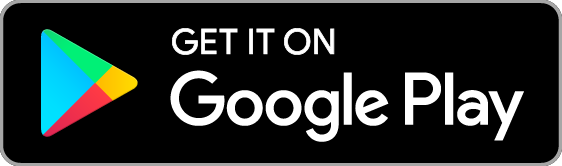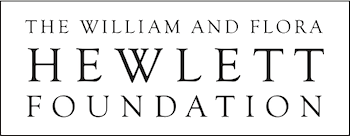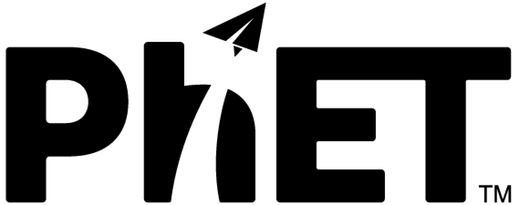Yes, simply save the simulations to a USB drive by clicking download on a sim page, or by visiting our Individual Sims page, and open them directly from the USB drive.
You can 'Download' an individual sim to use on an iPad (offline) by adding it to the iPad reading list.
The PhET simulations that are distributed with the installer include a "digital certificate" that verifies that these simulations were actually created by PhET. This is a security measure that helps to prevent an unscrupulous individual from creating applications that claim to be produced by PhET but are not. If the certificate acceptance dialog says that the publisher is "PhET, University of Colorado", and the dialog also says that the signature was validated by a trusted source, you can have a high degree of confidence that the application was produced by the PhET team.
On most systems, it is possible to permanently accept the PhET certificate and thereby prevent this dialog from appearing each time a simulation is run locally. Most Windows and Max OS X systems have a check box on the certificate acceptance dialog that says "Always trust content from this publisher". Checking this box will configure your system in such a way that the dialog will no longer appear when starting up PhET simulations.
After downloading the package:
1. Open the console/terminal.
2. Navigate to the folder where the download is. Give your system permissions to execute the file: chmod 777 PhET-Installer_linux.bin
3. Run the installer: ./PhET-Installer_linux.bin
If you still do not have permissions use: sudo ./PhET-Installer_linux.bin
If you get the error of a "segmentation fault": ./PhET-Installer_linux.bin --mode text
You will need to navigate the installer UI within terminal, pressing ""enter"" and ""y"" when prompted for a default install.
Once Java is correctly installed, you'll need to navigate to the folder you installed PhET and click on the 'index.html' file. This will launch the offline copy of the website in your web browser. You can navigate to sim pages and launch sims via this interface.
System requirements for running sims available here.
Instructions for enabling .jnlp files can be found here